You just bought your first crypto, but now what? Where do you check prices or see if a coin is performing? CoinGecko might be the secret tool you need.
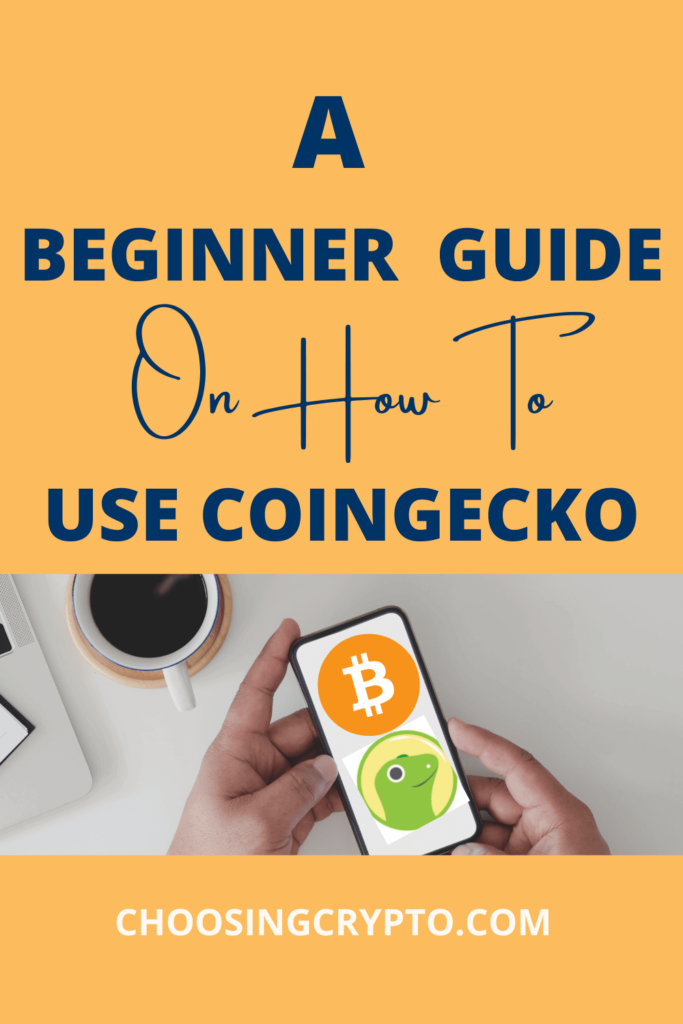
It’s one of the easiest tools to understand what’s happening with any cryptocurrency. The best part? You don’t need to be an expert to use it.
This beginner-friendly guide shows you how to use CoinGecko the right way, avoid common mistakes, and get real insights fast. By the end, you’ll be checking crypto on CoinGecko like a Pro.
New to crypto? I offer beginner-friendly 1-on-1 coaching, and your first session is free. Check it out here.
What is CoinGecko?
CoinGecko is a website and app that lets you check the prices of cryptocurrencies like Bitcoin, Ethereum, and thousands more. It shows how much each coin is worth and where you can buy or trade it.
If you’ve ever searched for a coin to see its current price, check if it’s rising or falling, which exchanges support it, or its popularity, CoinGecko makes it easy.
It gives you real-time data that updates constantly, including crypto price changes over the last hour, 24 hours, and 7 days.
The best part? CoinGecko is free, doesn’t ask you to sign up, and works smoothly on both desktop and mobile.
How to Use Coingecko
CoinGecko might seem overwhelming at first, but once you understand how it works, it’s easy to use. Here’s a quick step-by-step tour to help you use its features.
1. Explore the homepage
The CoinGecko homepage gives you a live overview of the crypto market. At the top, you’ll see key stats like total market cap, 24-hour trading volume, Bitcoin dominance, and more.
Scroll down, and you’ll see a list of cryptocurrencies showing their current price, percentage change over 1 hour, 24 hours, and 7 days, as well as their market cap and trading volume.
You’ll also see sections like:
- Top Gainers and Losers – Coins with the biggest price jumps or drops.
- Trending – Coins people are searching for the most.
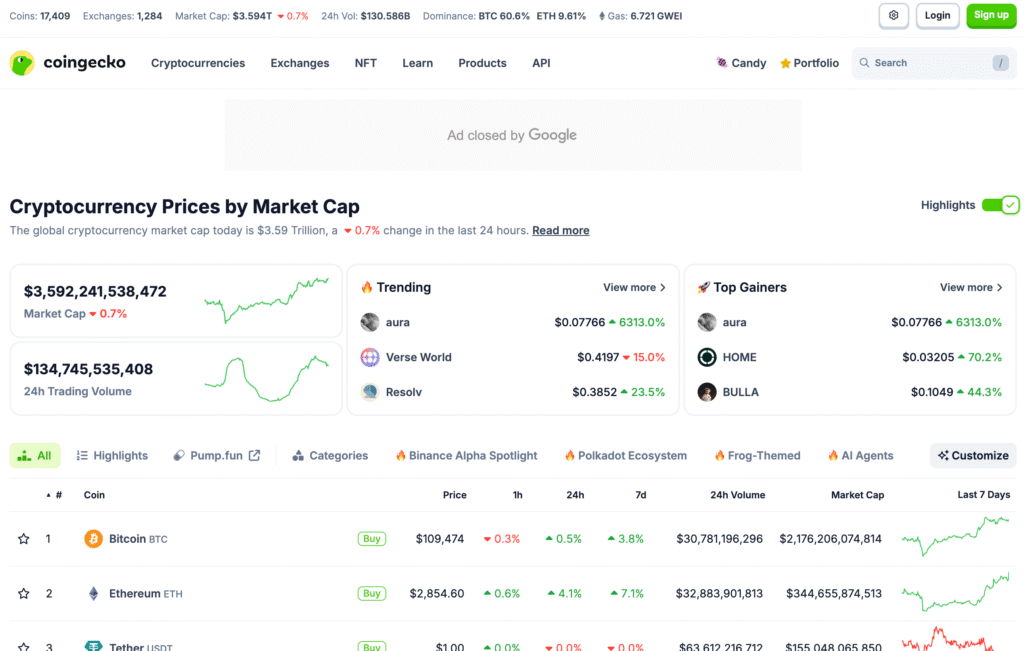
2. Search for a coin
Use the search bar at the top. Type the coin’s name or symbol (like Bitcoin or BTC), and suggestions will appear.
Click the coin you’re looking for to open its detailed page.
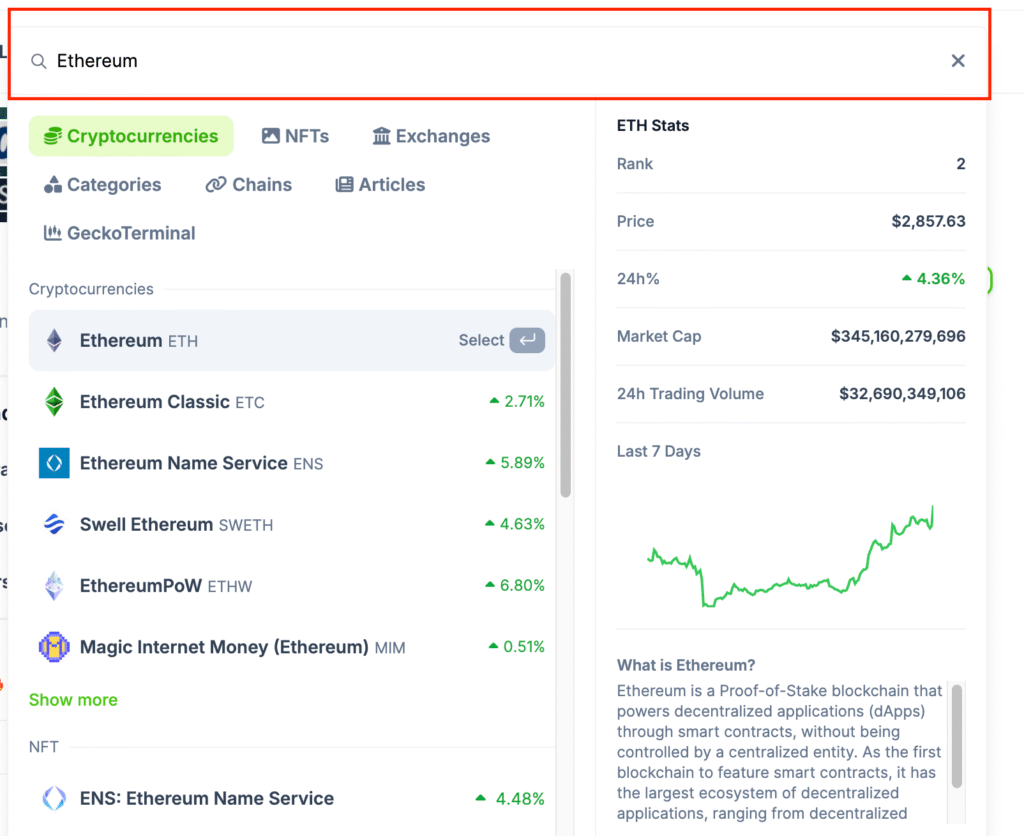
3. Check market cap, volume & other key data
On the coin’s page, you’ll see:
- Current price
- Market cap (total value of the coin)
- 24-hour trading volume (how actively it’s being traded)
These metrics give you a quick sense of how popular, active, or stable the coin is.
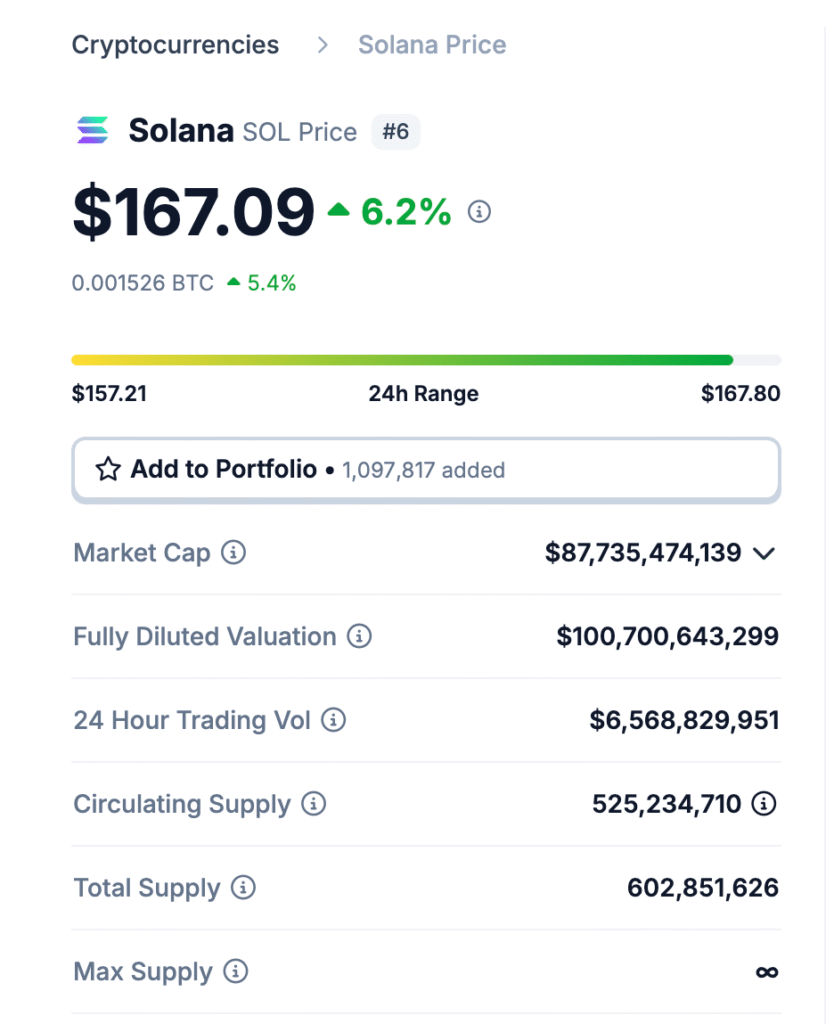
4. View price charts & trading pairs
Scroll further down the coins page to see an interactive price chart. You can adjust the time range (24 hours, 7 days, 30 days, etc) to see how the price has moved.
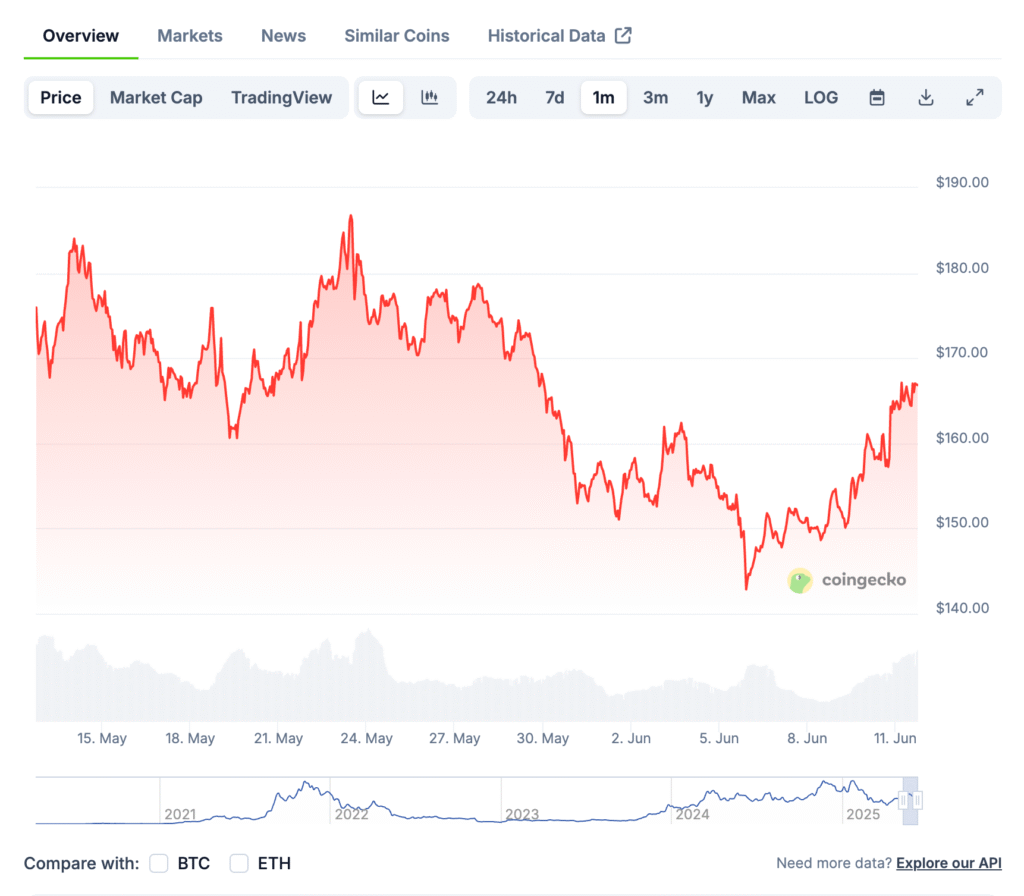
Below the chart, you’ll find the Markets section, which lists the exchanges where the coin is traded, available trading pairs (e.g., BTC/USDT, ETH/USD), along with price, volume, and trust score.
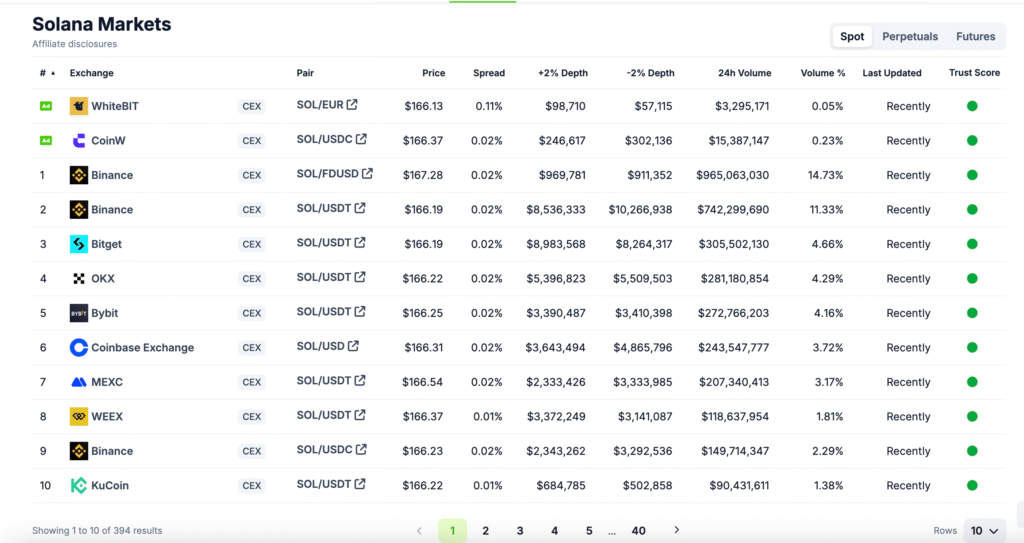
For example, if you’re interested in buying Solana, as shown above, you can get it directly on beginner-friendly and widely trusted exchanges like Binance or Bybit.
5. Explore other useful sections
Here are a few key sections worth checking out:
Exchanges
Click “Exchanges” in the top menu to view centralized, decentralized, and derivative exchanges. You can compare them by trading volume, coin listings, and trust score.
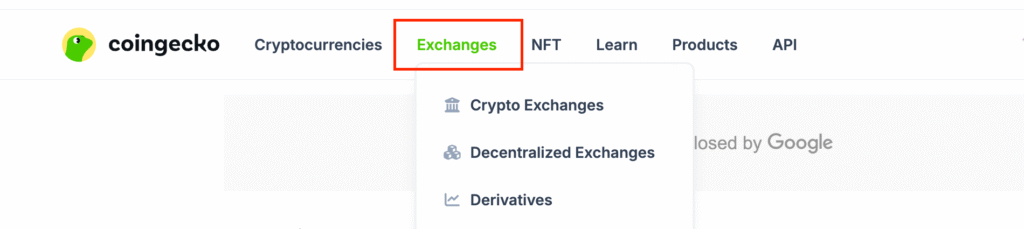
You May Like: Difference Between Centralized & Decentralized Crypto Exchanges
Categories
Under “Categories,” coins are grouped by themes like DeFi, AI, Layer 2, and Meme tokens. Helps you discover new coins based on the sector.
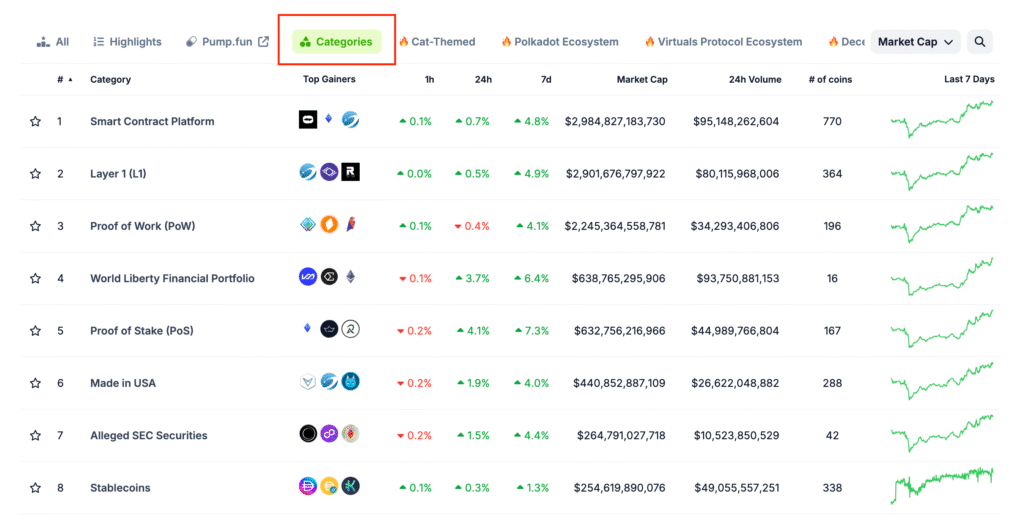
NFT section
CoinGecko also tracks NFT collections. If you’re into NFTs, go to the “NFT” tab to see floor prices, trending projects, and trading volumes.
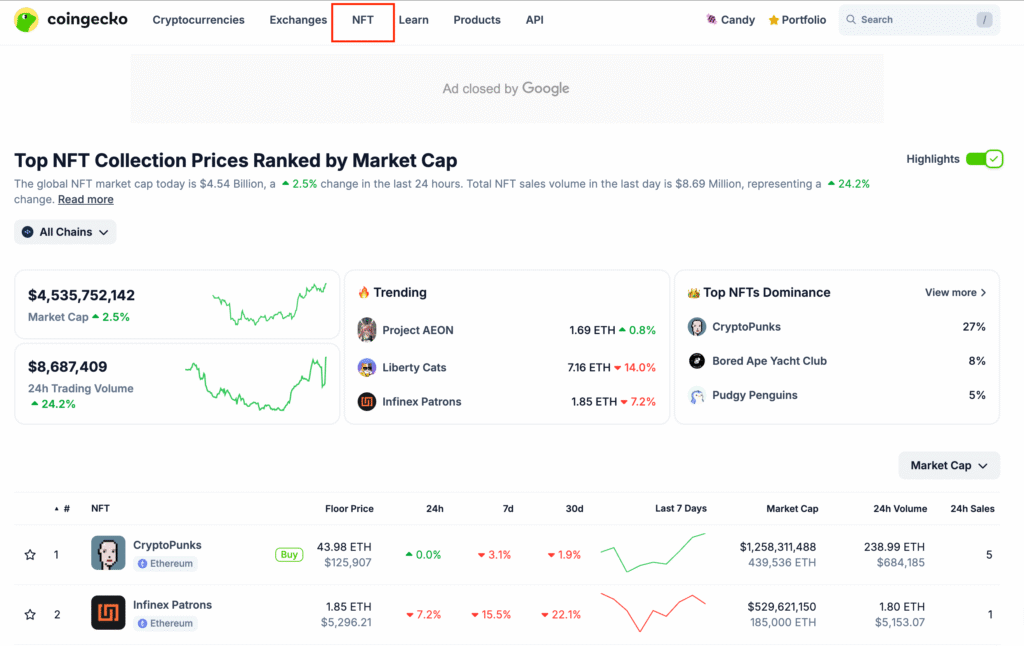
Portfolio tool
You can also create a free portfolio to track your holdings. Just click on the “Portfolio” tab, add the coins you own, and CoinGecko will calculate your gains or losses in real time.
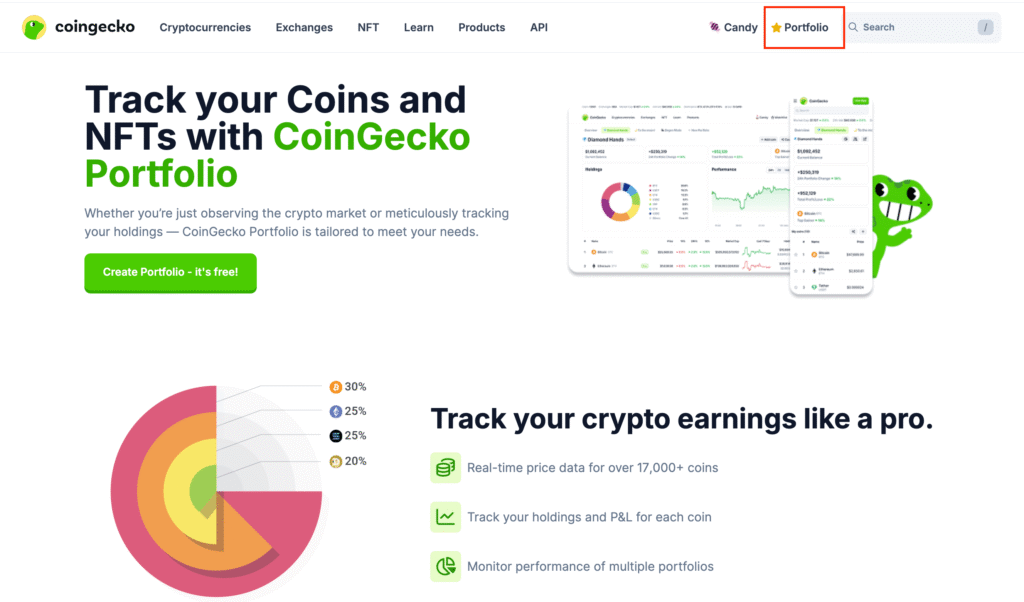
You May Like: How to Diversify Your Crypto Portfolio for Maximum Gains
News and learn
Under “Learn,” you’ll find helpful articles, crypto education, and market updates. Perfect for beginners looking to expand their knowledge.
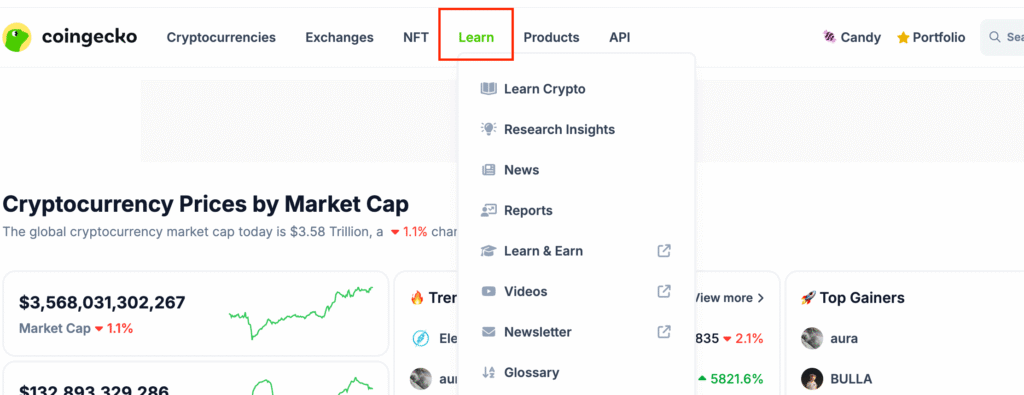
Want personal help with crypto? I offer 1-on-1 coaching, and your first session is free. Book your free session here.
Additional Resources:
And guess what? We’re also on Instagram and X (Twitter). Join us there for even more fun and useful content!
DISCLAIMER:
The information provided here is for informational purposes only. Do not rely solely on it for making investment decisions. It is not financial, tax, legal, or accounting advice. Always do your own research or consult a financial advisor before investing in cryptocurrency.